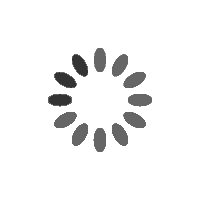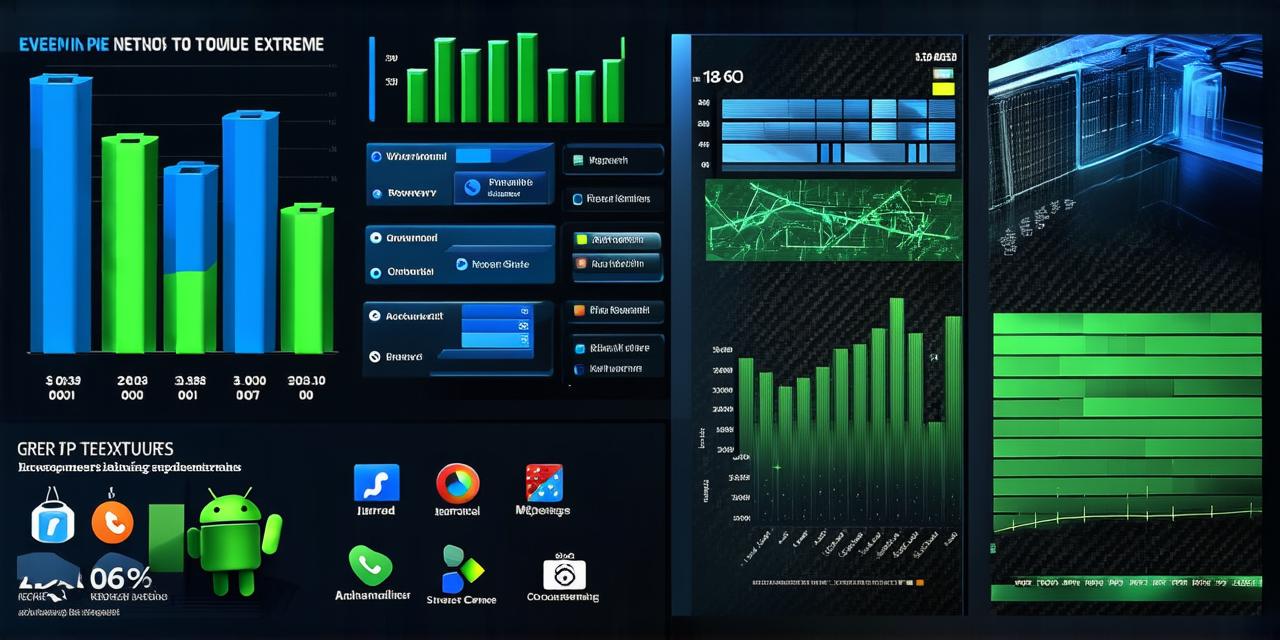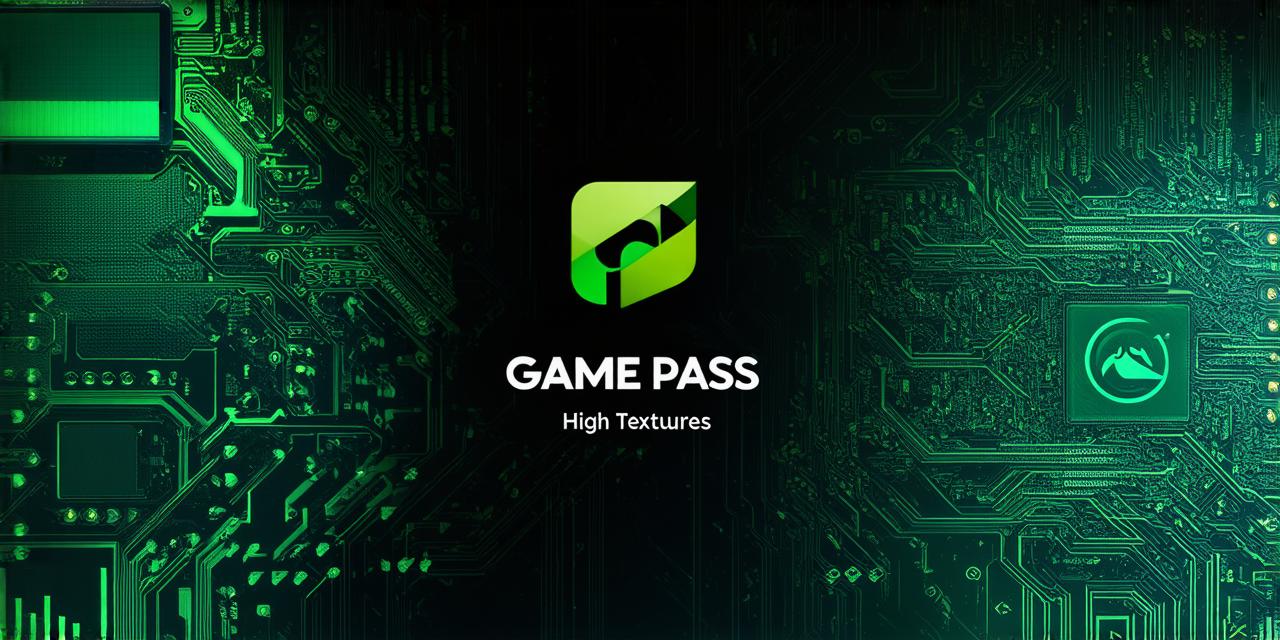Are you tired of carrying around multiple devices to create games? Do you want to learn how to develop games on a Chromebook, but aren’t sure where to start? In this guide, we will cover everything you need to know about developing games on a Chromebook, from the basics to advanced techniques. We will also discuss how to optimize your game for performance and how to market it effectively.
The Basics of Developing Games on a Chromebook
Hardware Requirements
To develop games on a Chromebook, you will need a device that meets the following hardware requirements:
- 4GB or more RAM
- Dual-core processor or better
- Chrome OS version 76 or later
Additionally, you will need to have access to Google Studio and some coding skills.
Software Requirements
There are several software options available for developing games on a Chromebook, including:
- Chrome Web Store: This platform allows developers to publish their games directly to the Chrome Web Store, where users can download and play them.
- Unity Hub: A free version of Unity, a popular game development engine, is available through Unity Hub.
- Construct 3: A visual scripting tool that enables non-programmers to create games with ease.
- Stencyl: A drag-and-drop game development platform that requires no coding skills.

The choice of software will depend on your experience level and the type of game you want to develop.
Game Development Process
Developing a game on a Chromebook involves several steps, including:
- Conceptualization: This is the initial stage where you brainstorm ideas for your game.
- Design: In this stage, you create a visual representation of your game, including characters, levels, and other assets.
- Development: This is the most time-consuming stage, where you write code and build your game.
- Testing: You test your game to ensure it works as intended and fix any bugs or issues.
- Publishing: Once your game is complete, you can publish it on the Chrome Web Store or other platforms.
Best Practices for Developing Games on a Chromebook
Performance Optimization
Since Chromebooks have limited hardware resources, it’s important to optimize your game for performance. Here are some tips:
- Use low-poly graphics and simple animations.
- Minimize the number of objects on screen at any given time.
- Avoid complex calculations and algorithms.
- Use asynchronous loading to improve load times.
- Test your game regularly to identify performance issues.
Marketing Your Game
Marketing your game is essential to attract users and generate revenue. Here are some tips:
- Leverage social media platforms like Twitter, Facebook, and Instagram to promote your game.
- Create a website or landing page for your game where users can learn more about it and download it.
- Reach out to gaming bloggers and journalists to get coverage for your game.
- Consider running paid advertising campaigns on social media or search engines.
- Offer incentives like in-game rewards or discounts to encourage users to download and play your game.
Case Study: Developing a Game with Unity Hub
Unity Hub is a free version of Unity, a popular game development engine that can be used on a Chromebook. In this case study, we will explore how to develop a simple 2D platformer game using Unity Hub.
Setting up the Environment
- Download and install Chrome OS version 76 or later on your Chromebook.
- Open Google Studio and sign in with your Google account.
- Click on “New Project” and select “Unity Hub”.
- Choose a template for your game, such as a 2D platformer.
- Name your project and choose a location to save it.
Game Development Process
- Create new assets like characters, levels, and other objects in the Unity editor.
- Write code to control player movement, character interactions, and game logic.
- Test your game regularly to identify issues and improve performance.