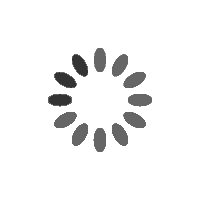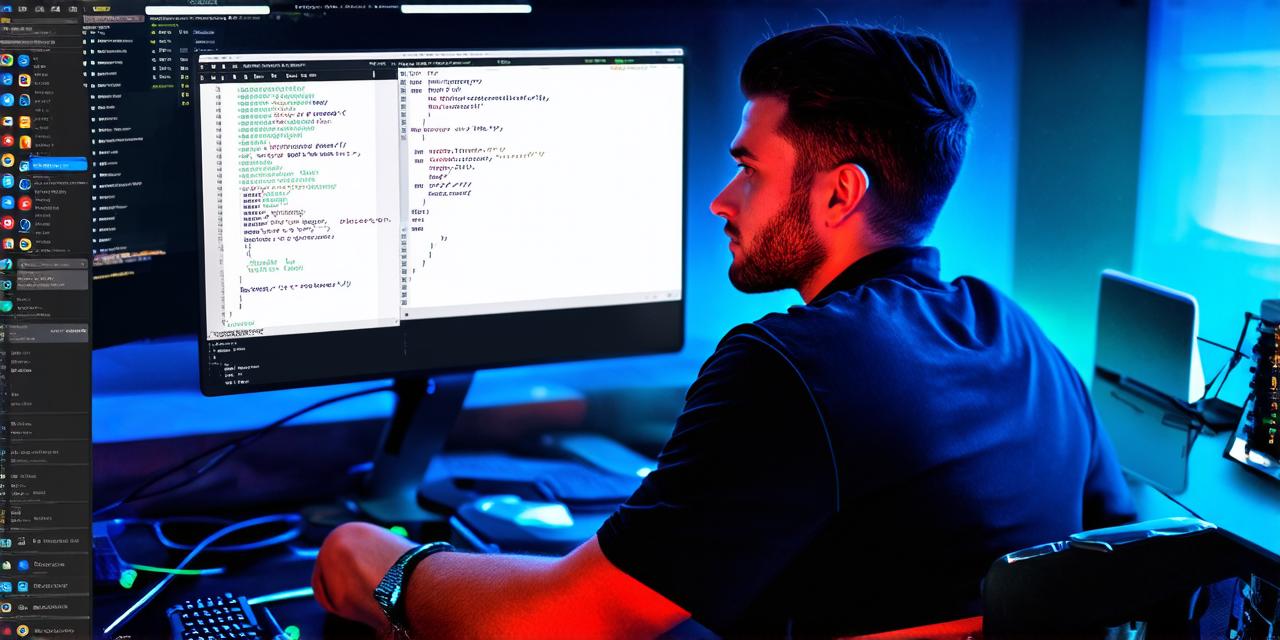Mobile gaming has become an increasingly popular pastime, with millions of people worldwide downloading and playing games on their smartphones.
While these games are often designed to be user-friendly, there may come a time when you need to make changes to the code or assets within the game files. In this guide, we will explore the steps involved in editing mobile game files, including tips and best practices for optimizing your workflow and ensuring a seamless user experience.
Before diving into the specifics of editing mobile game files, it’s important to understand what these files are and why they are important.
Game files consist of various components that make up the game, such as graphics, sound effects, code, and data. These files are often stored in a specific folder or directory on your computer, and they can be accessed using specialized software or tools.
Editing mobile game files can be a complex process, but it’s essential for improving the overall performance and user experience of your game.
Some common reasons why you might need to edit your game files include:
- Improving graphics quality: If your game’s graphics are outdated or low-resolution, you may want to update them to improve the visual appeal and immersion of the game.
- Optimizing sound effects: Adding or removing sound effects can greatly impact the overall atmosphere and feel of your game. By editing the sound files, you can create a more engaging and immersive experience for players.
- Adjusting gameplay mechanics: If there are certain aspects of your game that you feel could be improved, such as level design or enemy AI behavior, you may need to make changes to the code or data files to achieve your desired outcome.
Step 1: Locate the Game Files
The first step in editing mobile game files is to locate the specific files you need to modify. Depending on the type of game and its development platform, these files may be stored in different locations. Some common locations for game files include:
- The “Assets” folder: This folder typically contains graphics, sound effects, and other media assets used in the game.
- The “Code” folder: This folder contains the game’s code, which is written in a programming language such as C++ or Java.
- The “Data” folder: This folder contains various data files that are used by the game, such as high scores or player preferences.

Once you have located the specific files you need to edit, you will need to open them using specialized software or tools. Some popular tools for editing mobile game files include Unity, Unreal Engine, and Visual Studio Code.
Step 2: Understand the File Format
Before making any changes to your game files, it’s important to understand the file format used by the specific tool you are using. Different file formats have different rules and limitations, so it’s essential to be familiar with these before making any modifications.
For example, if you are using Unity to edit your game files, you will need to be familiar with the Unity file format, which is a proprietary format that uses a combination of C code and asset files. Similarly, if you are using Visual Studio Code to edit your code files, you will need to be familiar with the syntax and conventions used by the C++ or Java programming language.
Step 3: Make Changes to the Files
Once you have located the specific files you need to edit and understand their file format, you can begin making changes. Depending on the type of change you want to make, this may involve using specialized software or tools to modify the code or data within the file.
For example, if you want to improve the graphics quality in your game, you may need to use a tool like Adobe Photoshop or GIMP to create new graphics and then import them into Unity. Similarly, if you want to adjust the sound effects in your game, you may need to use a tool like Audacity to edit the audio files and then import them back into Unity.